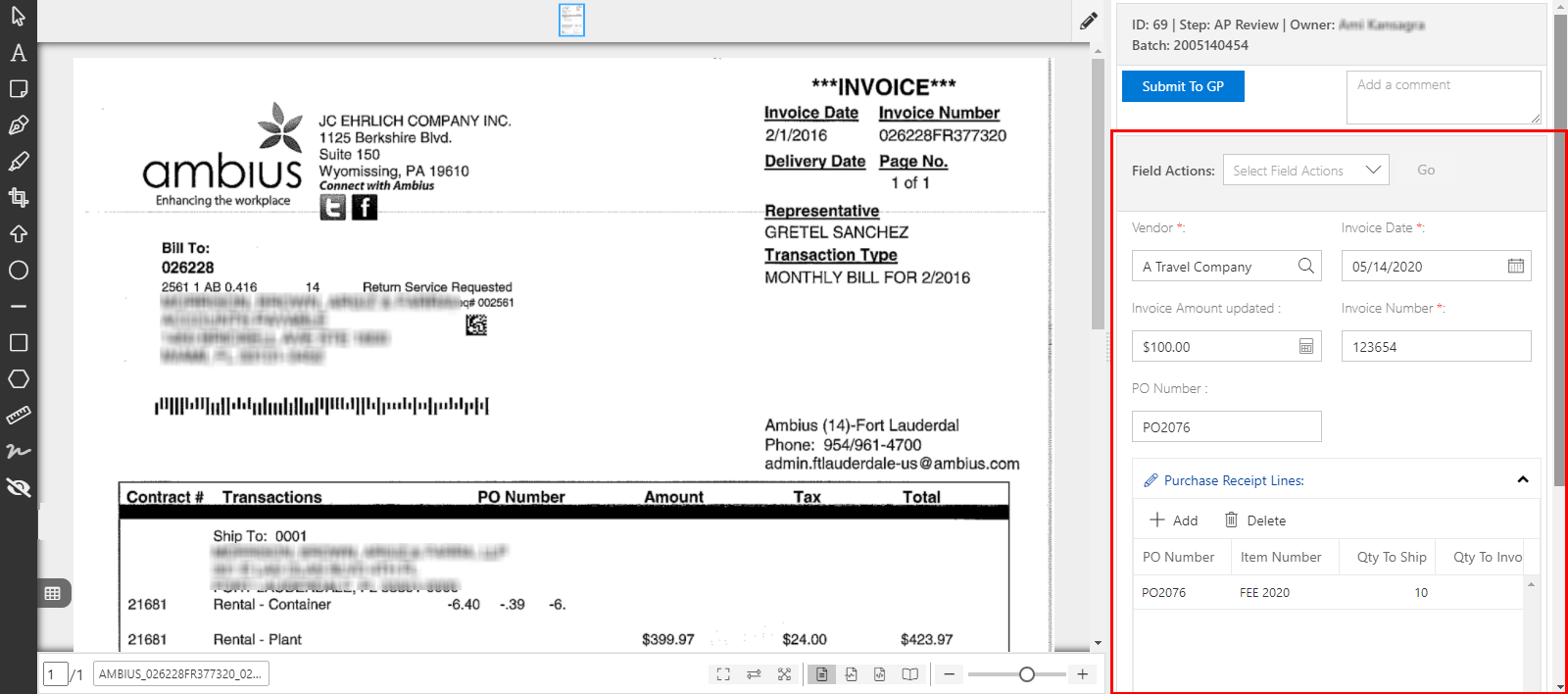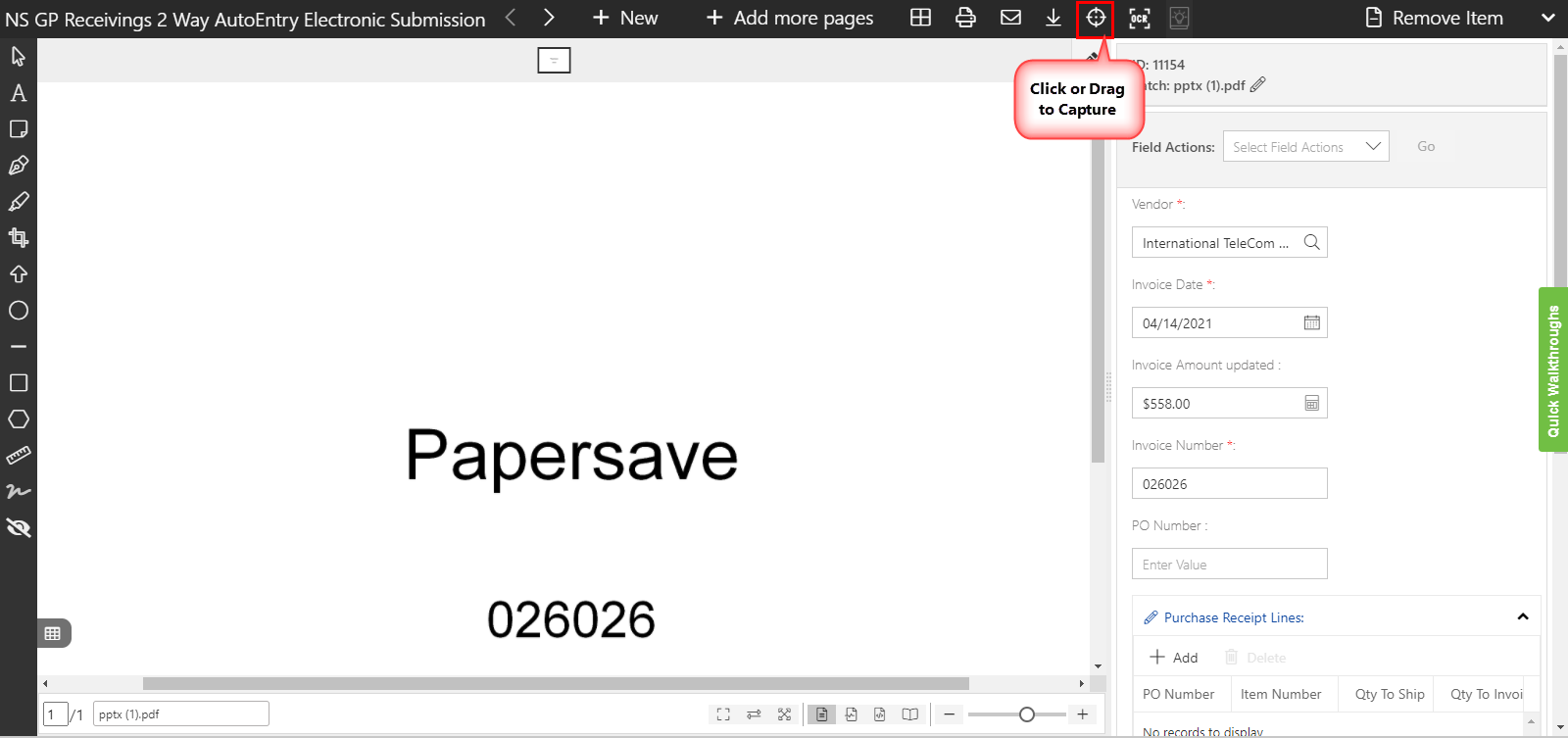Review and edit Profile fields
The area presents the field panel in right corner of the item viewer with various fields related to document type or Workflows. The field data is either automatically captured via Optical Character Recognition (OCR) technology, looked up against values in Dynamics GP's database (using SQL) or entered in manually. Fields that are captured via OCR will show a percentage value in parentheses next to the field label. This percentage represents the confidence that the OCR engine has in the value it captured. The more exact the match , the higher the confidence score.
It is recommended that you double check and validate all values captured by OCR but you should especially focus to validate all the values with a low confidence score. If the auto field values are incorrect or inaccurate, then you can edit such profile fields manually or use the drag to capture tool to automatically select text from the document, drag, and then drop it on the field. See the drag to capture section for more details on how this works. Following snap displays the field panel in the item viewer:
The fields will vary across different Workflows and document type defined in the Configuration Area. For Example - A date field value will have a date picker widget to enter the date value. It can be modified manually such as in cases where the OCR may not have captured the right date. The area will display a confidence score next to the date field’s label indicating how accurate it believes the OCR engine was in capturing the date off the document.
Similarly, based on the Workflow fields properties, some fields such as vendor, PO Number etc can be looked up against the Dynamics GP's database using different properties. For amount related fields such as Invoice amount, You can optionally use the calculator widget to perform desired calculations and determine the amount. The value of this field is defaulted to the amount captured by OCR in case if the document went through OCR processing successfully.
You can default the view as Card style view or Grid style view in Table Type fields such as Line items, distribution, Purchase Receipt Line, etc. This preference can be defined in the settings panel
Note: The fields in the Workflow item field panel may vary based on the user's access rights across different Workflows. Generally, Workflow admin or super user are able to see all the Profile fields for a given Workflow item.
Tip: Click here to learn more from the video about Validate Profile Fields.
Correcting fields using Drag to Capture tool
The Drag to Capture tool on the image page options toolbar of the item viewer content panel allows you to hover over a word, grab onto it, and drag it over a field and let go to drop that word into the field. You can also rubber band (which draws a highlighted area around the selected text) multiple words, grab onto them, and drag them over a field to drop all those words into the field. This is a very useful tool to validate and correct values that were not captured correctly by OCR or to help make manual entry more efficient.
Note: This option is only applicable for document that went through the OCR process successfully.